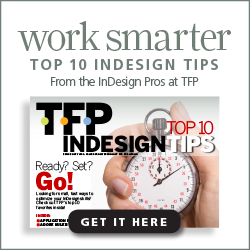 Whether you’re just dipping your toes into the InDesign waters or you’ve been using it for several years, you know there’s always something more to learn. In my role, I have the unique opportunity to support and guide all levels of InDesign users and can attest to the fact that even novices will benefit from our Top 10 InDesign Tips: Efficiency Tips & Tricks From Technology for Publishing.
Whether you’re just dipping your toes into the InDesign waters or you’ve been using it for several years, you know there’s always something more to learn. In my role, I have the unique opportunity to support and guide all levels of InDesign users and can attest to the fact that even novices will benefit from our Top 10 InDesign Tips: Efficiency Tips & Tricks From Technology for Publishing.
In that document (download your copy below), we’ve compiled 10 of our staff’s favorite InDesign tools that are guaranteed to save you time. Here are a few of my personal favorites:
The Application Frame
The Application Frame has been available in InDesign since CS4, but not all users take advantage of it. This feature isn’t enabled by default but can be turned on by selecting Window>Application Frame. When enabled, the Application Frame groups all workspace elements into one integrated window and displays a gray background within the window when no document is open, essentially hiding the clutter on your desktop. This also means that when you move and resize the application window, all of the tools and panels move with the window. Find out more about this feature on page 3 of Top 10 InDesign Tips.
The Redefine Style Command
Another time-saving tip for designers accustomed to working with paragraph and character styles is the Redefine Style feature—truly something I use all the time. This feature allows you to update a style’s specifications using additional, local formatting that has been applied on top of a paragraph or character style. What’s great is that if a designer decides to modify all body copy styling within a document, they can simply set the local specs on one paragraph of text that has the body style applied; when they like what they’ve done, they can use the Redefine Style command to modify the paragraph style, and all content with that style applied will automatically update to reflect the new specs. This feature is fully explained on page 4 of Top 10 InDesign Tips.
Story Editor View
Another feature is the ability to use the Story Editor view to display or use the Track Changes feature. Track Changes is new to InDesign, but not to InCopy. Often, designers are surprised to learn that this feature exists in InDesign. It can be a handy tool for publishing professionals who’d like to mark content changes and make them visible on the InDesign side. For additional information about this feature, see page 6 in Top 10 InDesign Tips.
Top 10 InDesign Tips: Efficiency Tips & Tricks From Technology for Publishing covers a number of other features designed to help you make the most of your time.
Sign up for our newsletter below to receive your copy and learn about new tips regularly!
[gravityform id=”29″ name=”Subscribe to the TFP Newsletter – Top 10 InDesign Tips Giveaway” title=”false” description=”false”]
Posted by: tfpadmin

