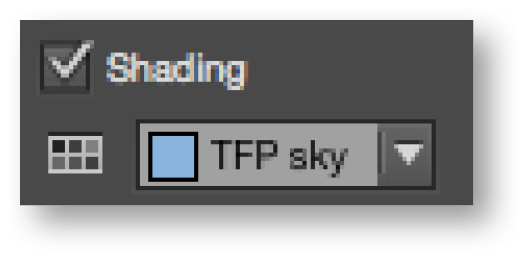InDesign CC 2015 has a great new feature called Paragraph Shading. Having the ability to add shading (color) behind a paragraph not only is helpful in editorial workflows to indicate text that needs to be edited or is new, for example, but published documents can use paragraph shading as a design feature that highlights and calls attention to a particular paragraph. The best part, I think, is the fact that Paragraph Shading expands and contracts as text is edited, so you can add it to any paragraph in a body of text, without needing a separate text box with a color fill, and it will flow with the text as it changes.
Apply Paragraph Shading
- With the Text tool, click within a paragraph or select multiple paragraphs within the same text frame to apply shading to.
- Select Paragraph Shading from the Paragraph panel or Control panel to open the Paragraph Shading dialog.
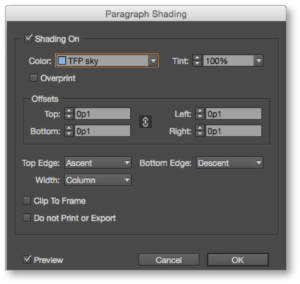
- Select Shading On.
- Turn on the Preview feature to see what the shading will look like as settings are changed.
- Set the following options:
Color Choose a color for the shading from those listed in the Swatches panel.
Tint Specify a tint value for the color specified.
Overprint Select this option to make sure that the shading doesn’t knock out underlying inks on a printing press.
Offsets Input a negative or positive number to increase or decrease the shading from the edges and width defined next.
Top Edge Choose from Ascent, Baseline, or Leading as the top origin for the paragraph shading. The default is Ascent.
Bottom Edge Choose from Descent and Baseline as the bottom origin for the paragraph shading. The default is Descent.
Width Choose either Text, which will apply the shading from the left edge of text to the longest line end, or Column, which extends the shading to the column edges. Note: If there are insets applied to the text frame, the shading begins at the inset.
Clip To Frame For non-rectangular frames, this option will clip the shading at the frame edge and not extend it beyond that. See image below.
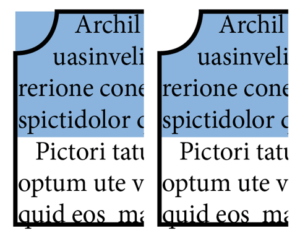
Do not Print or Export Paragraph shading is ignored when printing or exporting.
Important to note: When creating a new paragraph style, Paragraph Shading can be defined in the New Paragraph Style dialog.
To learn more about Paragraph Shading, see Adobe’s Paragraph Shading page.
For other great tips, sign up for the TFP newsletter. Want to learn even more and become an expert? Check out our newest handbook, Using Adobe InDesign CC 2015, and our other best-selling products at www.tech4pub.com/products.
Posted by: Monica Murphy