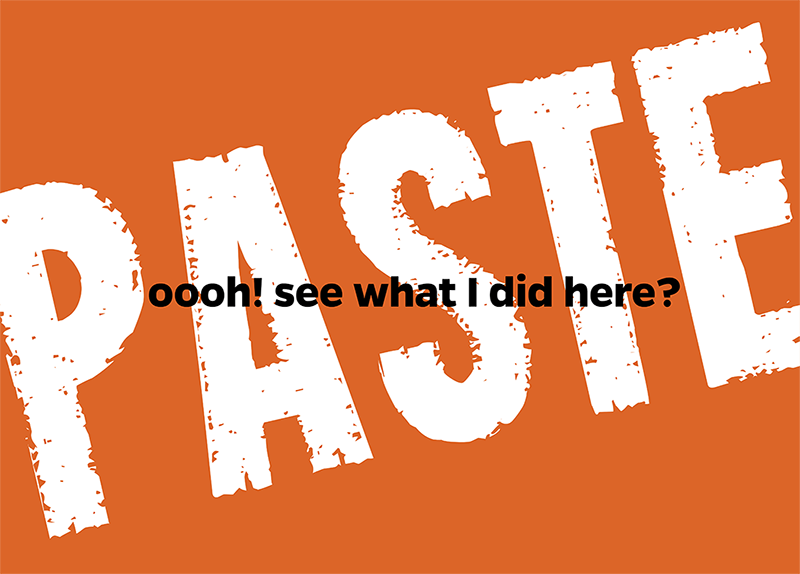I get excited about weird things, like learning something new in InDesign. I use the program so often and have used it for so long that I assume I know everything worth knowing. Silly me. While Adobe does a great job of adding functionality to the program with each new upgrade, there are a ton of cool things that have been part of InDesign for quite a while. You don’t seek them out until you need to.
When I learn a new tip, it feels like discovering a super-power I didn’t know I had. How cool is that?
Create Art on the Fly
We all know how to paste images and text into frames, right? Did you know you can also paste InDesign object groups into an image frame? Select several elements in your document and group them—try a solid circle with a chunk of text that says “paste like a pro” for starters. Copy the group. Select an empty image frame and use the “paste into” command (OPT-CMD-V). Like magic, your group of objects is now living inside a frame.
You can select the group as you’d select an image and move it around within the frame. You can make it bigger. You can rotate it. You can even select individual items and alter them individually to change colors, fix a typo, delete an element, or try a different color.
Why am I excited by this? Because now, anything I can create within my InDesign document can be used as artwork without having to first export it as an image or PDF. Play with this and you’ll find amazing ways to use it. Trust me. You can get more details on the TFP blog.
Format New Text the Lazy Way
Did I say lazy? I meant to say super-efficient! So you’ve styled your text but need to replace a chunk of copy. Do you have to do all that styling work over again? Well, no, you don’t. If you copy any new text from within your document, you can use “paste without formatting” (Shift-CMD-V) to replace the already-styled text you’ve selected. Pretty slick. I don’t need to use this often, but when you have a lot of instances of this sort in your document, “paste without formatting” can save a lot of time. AND you feel cool when you do it.
On Your Mark, Get Set, PASTE!
Now go forth and paste like a pro!
If you’d like to share your tips, drop us a note. For more articles from TFP Design Director Mary Lester, see our InDesign section, and keep up with the latest industry news coverage by signing up for our This Week in Publishing and Publishing Innovations newsletters.
Posted by: Mary Lester