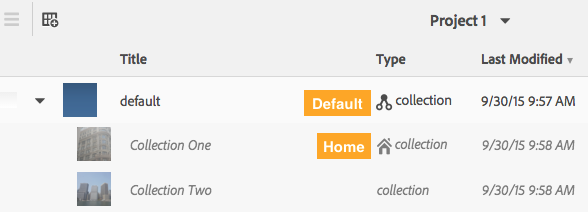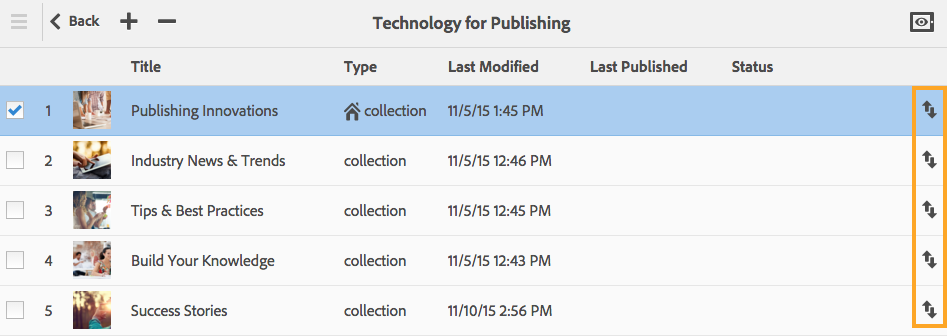The default, or “top-level nav collection,” is the collection that controls what is shown when an Adobe Digital Publishing Solution app is launched. The same top-level nav (or default) collection can be used for both tablets and phones, or there is an option to use separate top-level nav collections for each. Using separate top-level nav collections lets you use different designs and even different content for each device type. This option is defined in the Project Settings. Note: If different top-level collections are used for phones and tablets, these collections are listed as “default phone” and “default tablet” under Collections.
Default Collections
Default collections have specific behaviors within an app:
- Collections or content contained within a default collection appear in the app menu. The app menu appears in the upper left corner of the app when the menu icon is selected. Note: The app menu also displays the brand image uploaded when a project is created, followed by the names of the collections added to the default collection and an account option.
- The first item within the default collection is what displays when the app is opened, essentially acting as the home page (also called the Home Collection).
- Content items within a default collection can be swiped left to right.
Home Collections
To be designated as the home collection, a collection must be the first collection listed within the default collection. To re-order the collections within the default collection, double-click on the collection to open it. Select the intended home collection and use the reorder arrow to drag it to the top of the list. This designates the collection as the home collection.
Check the collection properties of the home collection for navigation settings. Choose Enable Horizontal Swipe to Navigate Content to allow users to swipe left and right to navigate to the next article. Deselect it to require users to tap a card to navigate to different content.
Check out Adobe’s Manage collections page for more information.
For weekly tips and updates on DPS, DPS 2015, and InDesign, check out our blog and sign up for our newsletters. Want to learn even more and become an InDesign or a DPS expert? Check out all our best-selling handbooks and apps.
Note: Information contained in this post is current at the time of posting. Visit the Technology for Publishing News & Events blog for the latest info on Adobe software releases and functionality.
Posted by: Monica Murphy