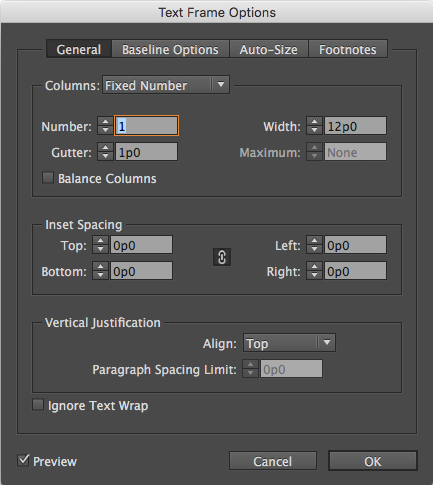InDesign allows us to create a baseline grid for any document, but did you know that frames in any given document can be set up with their own baseline grid? In fact, it’s really easy!
With an InDesign document open, a user can create the baseline grid for the document using the Grids Preference pane (InDesign>Preferences>Grids). But often, designers want to create a frame with its own grid, different from what is set in the document. The process is simple.
Set a Text Frame’s Baseline Grid
- Using the Selection tool, select the text frame to which a custom baseline grid should be applied.
- Select Object>Text Frame Options. (CMD-B)
- Select the Baseline Options tab.
- Select Use Custom Baseline Grid to set the desired options for that frame. Options include the following:
Start Enter the desired value to offset the grid from the top of the page, the top margin of the page, the top of the frame, or the top inset of the frame, depending on what is selected in the Relative To drop-down.
Relative To Specify whether the baseline grid should begin relative to the top of the page, the top margin of the page, the top of the text frame, or the top of the text frame inset.
Increment Every Enter the desired amount of space between grid lines. Generally speaking, this entry should equal the body text leading to ensure that lines align to the grid.
Color Select a color for the grid lines. Selecting Layer Color will use the same color as the layer on which the text frame appears.
If you are unable to see the baseline grid after creating it, select View>Grids & Guides>Show Baseline Grid to ensure that the grids are being displayed.
Check out our updated handbook, Using Adobe InDesign CC 2017, for all the latest features!
For InDesign tips and information regarding Adobe Experience Manager Mobile updates, check out our blog and sign up for our newsletters. Want to learn even more and become an InDesign or AEM Mobile expert? Check out all our best-selling handbooks and apps.
Note: Information contained in this post is current at the time of posting. Visit the Technology for Publishing News & Events blog for the latest info on Adobe software releases and functionality.
Posted by: Monica Murphy