The Adobe Digital Publishing Suite includes an application called DPS App Builder, which is used to create the physical app that gets submitted to the marketplace. Below is a list of the advanced options currently available in the DPS App Builder dialog.
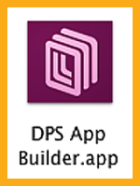 Enable PDF Zooming When the PDF image format option has been used, this option allows the user to pinch and zoom pages that don’t contain interactivity.
Enable PDF Zooming When the PDF image format option has been used, this option allows the user to pinch and zoom pages that don’t contain interactivity.
Enable Favorites This option gives readers the ability to bookmark their favorite articles in an app. A favorites icon will appear on the upper right in the nav bar. This option is not available for iPhone viewers.
Enable Auto Hiding of Folio Scrollbars With this option selected, the default 6-pixel scrollbar area will appear only when the user scrolls through an article.
Always Open Background Downloaded Issue When this option is selected, any folio downloaded in the background since the previous session will open on launch. If it’s not selected, the most recently viewed folio is opened in its previous reading position. This option is useful for daily and weekly magazines.
Enable Left and Right Hot Zone Navigation This adds hot zones to the left and right sides of every page in an article. When tapped, the hot zones will jump to the previous or next article or page if the article scrolls horizontally. This option is not available for iPhone viewers. Note: Buttons will function if tapped in a hot zone, but other overlays will not work properly.
Enable Bottom Hot Zone to Display Folio View Controls This adds a hot zone at the bottom of the page. When tapped, the hot zone will display navigation bars (also referred to as the HUD, short for “heads-up display”). Note: Buttons will function if tapped in the bottom hot zone, but other overlays will not work properly.
Hide Top Navigation Bar in Folio View When selected, only the bottom navigation bar is displayed when a user taps an article, which allows publishers to create custom navigation bars on all article pages to navigate within a folio.
Enable Auto Folio Archiving Select this option to automatically archive the least recently downloaded folios when the threshold number of downloaded folios for your viewer app has been reached. Customers can turn auto-archiving on or off on their devices but cannot change the threshold number. Archived folios are still available for re-downloading.
Enable Caching of Library Information This option, which is available only for subscription apps, will cache folio information to improve the performance of an app. This option could, however, cause some folio-related information, such as the cost of a retail folio, to become out of date.
Hide Sign In Button in Library (Enterprise only) The Sign In button appears in the upper-left corner of the library in subscription apps with custom entitlement by default. You can hide it if your custom library offers a different method for signing in.
Hide Folio Update Prompt Tapping a cover image in the library downloads and applies the folio update without prompting users to accept or ignore the update. With a WiFi connection, updating a folio is mandatory in order to view it. With a cellular connection, updating the folio is optional.
Hide Subscribe Button in Library (Enterprise only) This hides the Subscribe button that appears in the upper-left corner of the library in subscription apps.
Auto-Download Latest Entitled Folio on First Launch When this option is selected, the most recently entitled folio is downloaded automatically when the app is launched.
Auto-Open Latest Entitled Folio After Download The “Auto-open” option is selected by default if “Auto-download latest entitled folio on first launch” is selected. First-time readers can download the app and start reading the most recent folio immediately if selected. If you turn it off, users see the folio downloading in the library, but the folio doesn’t open until the user taps the cover image.
Enable Rate the App Dialog When selected this option will display a “Rate This App” notification after an app has been launched the number of times specified. Users have the option to select “Remind Me Later,” and the notification will display after the next launch. This option requires the 9-digit Application ID.
Show Analytics Opt-in Dialog This option provides customers with the choice to opt out of data tracking when they launch an app for the first time.
Use Legacy Store APIs (Enterprise only) Select this to use an older custom store configuration. You cannot specify a custom library if you select this option.
Supported Languages Choose the languages in which your viewer should appear. iTunes will display all the languages in which the viewer app is available.
Use Customized Strings You can select this option to customize the text in buttons and dialog boxes. Click Generate Template to download an editable XML template to your Documents folder. Edit the XML file and link to it in the App Builder.
Check out TFP’s DPSPublish™ Handbook or DPSPublish™ app for more details about building and publishing iPad apps. For other great tips, sign up for the TFP newsletter.
For other great tips, sign up for the TFP newsletter. Want to learn even more and become an expert? Check out all our best-selling products at www.tech4pub.com/products, including our DPSCreate™ app at www.tech4pub.com/product/dpscreate-ipad-app/.
Note: Information contained in this post is current as of DPS v31. Visit the Technology for Publishing blog at www.tech4pub.com/tag/dps-version-update/ for the latest info on Adobe software releases and functionality.
Posted by: Monica Murphy


