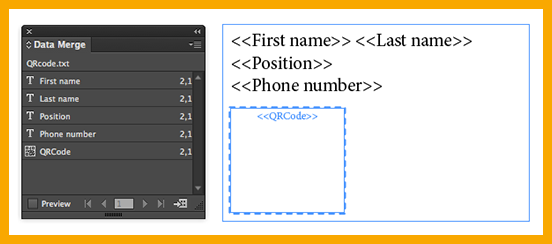Added in the June release of InDesign CC 2014 is the ability to add QR codes into merged documents created with InDesign’s Data Merge utility. QR codes can contain a plain-text message, a URL, a text message, an email, or a business card. See InDesign CC Tip: Generate QR Code Graphics for more information about QR codes.
The key to automatically generating multiple QR codes via a data merge is making sure the data in your data source .csv or .txt file uses the correct format. Start by creating a column in the data source .txt or .csv file and naming it with a hashtag (e.g., #QRcodes). This column can contain a mix of any of the five types of codes, but the data entries must use the following formats:
Plain Text: In the QR code column, enter the text you want to be encoded.
Web Hyperlink: URL:<url> (for example,“URL:http://www.google.com”)
Text Message: SMSTO:<Phone number>:<Message> (for example, “SMSTO:9818143551:Hi”)
Email: MATMSG:\nTo:<email address> (for example, “MATMSG:\nTO:johndoe@adobe.com\nSUB:Hello;\nBODY:;;”)
Business Card: BEGIN:VCARD\nVERSION:2.1\nN:Smith;John\nFN:John Smith\nORG:Adobe Systems\nTITLE:Engineer\nTEL;CELL:+919876543210\nTEL;WORK;VOICE:123456789\nADR;WORK:;;Street ABC;Seattle;Washington;98101;US\nEMAIL;WORK;INTERNET:abc@adobe.com\nURL:www.adobe.com\
nEND:VCARD
To create the merged document in InDesign, follow these steps:
- Create a document that contains placeholder text boxes into which the data will be imported. Note: The placeholders can be on a master page.
- Select Windows>Utilities>Data Merge.
- From the panel menu, select Select Data Source.
- Select the data file with the QR field information. Click Open.
- Select the placeholder(s) in the target document (or on a master page) and then select the fields to insert from the Data Merge panel.
- Click the Create Merged Document icon to create a merged document.
For more information about creating source and target files for use with the data merge utility, see Data Merge on Adobe’s InDesign Help page.
For other great tips, sign up for the TFP newsletter. Want to learn even more and become an expert? Check out our best-selling products at www.tech4pub.com/products.
Posted by: Monica Murphy