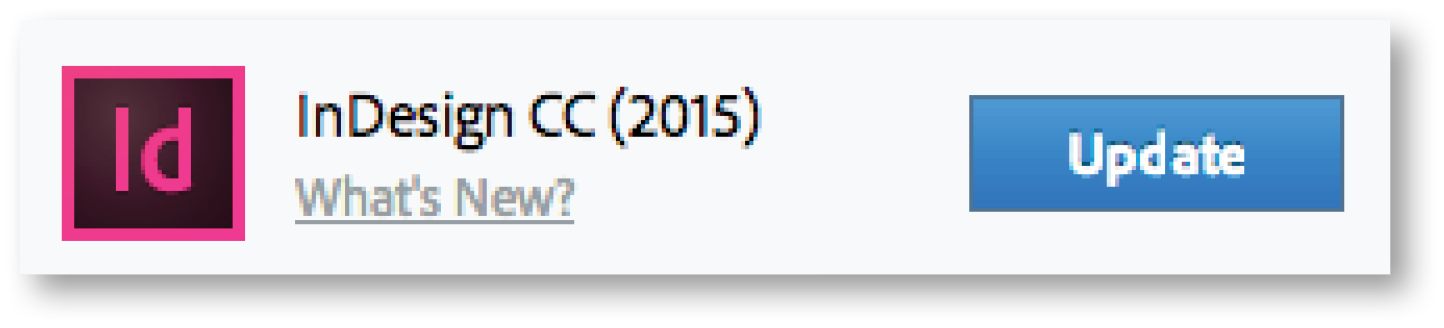With the recent InDesign CC 2015 release, the way you install apps has changed. The new installer will uninstall previous versions of your Creative Cloud apps when you update to the latest version. This is the default behavior and needs to be turned off if you require multiple versions of apps to remain installed on your system.
To Install CC 2015 Applications and Keep Older Versions
- Click Update next to the app you want to install. Note: This information also works if you choose the option Update All.
- Click the arrow next to Advanced Options. This reveals the options to Import previous settings and preferences and Remove old versions.
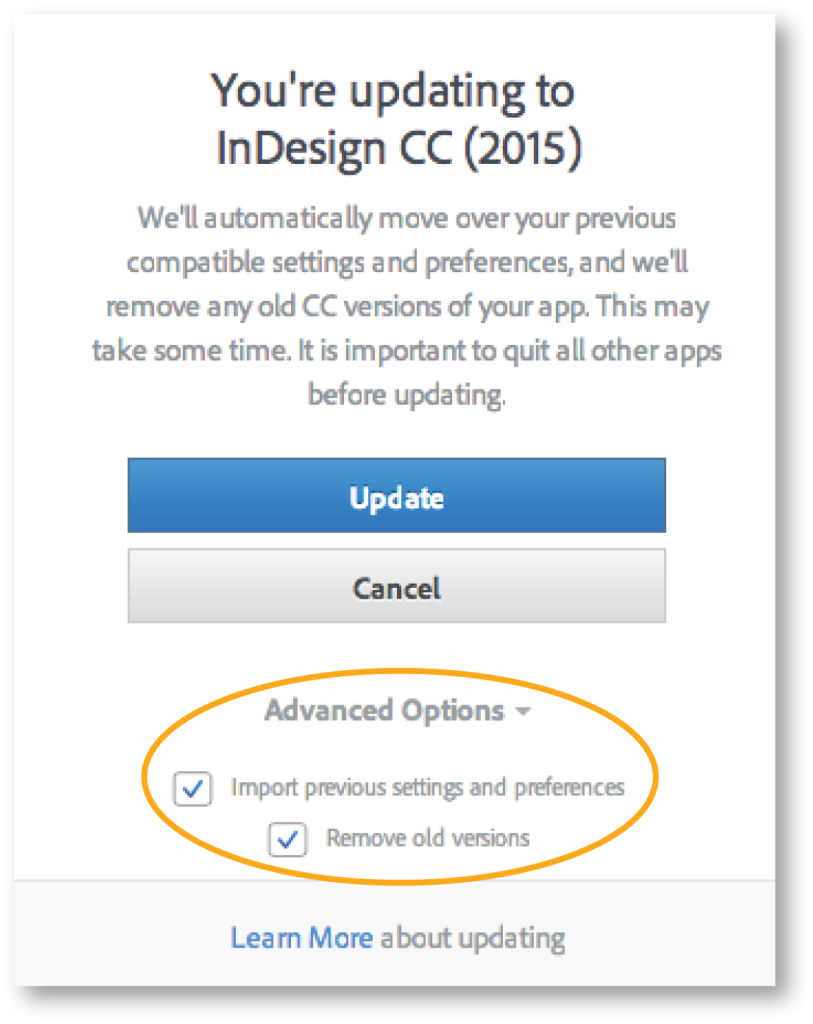
- De-select Remove old versions and then click Update.
If you have already updated your apps to the CC 2015 version and previous versions were removed, see our tip Install Previous Versions of Adobe Apps to learn how to reinstall the versions you need.
For other great tips, sign up for TFP’s newsletters. Want to learn even more and become an expert? Check out our newest handbook, Using Adobe InDesign CC 2015, and our other best-selling products at www.tech4pub.com/products.
Posted by: Monica Murphy