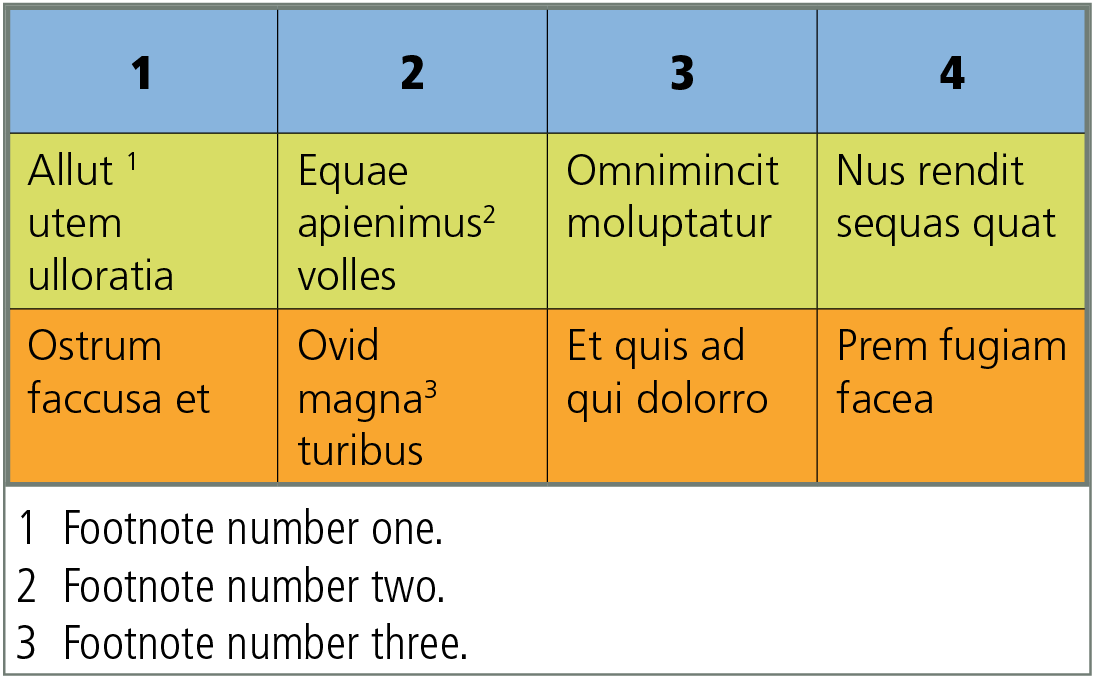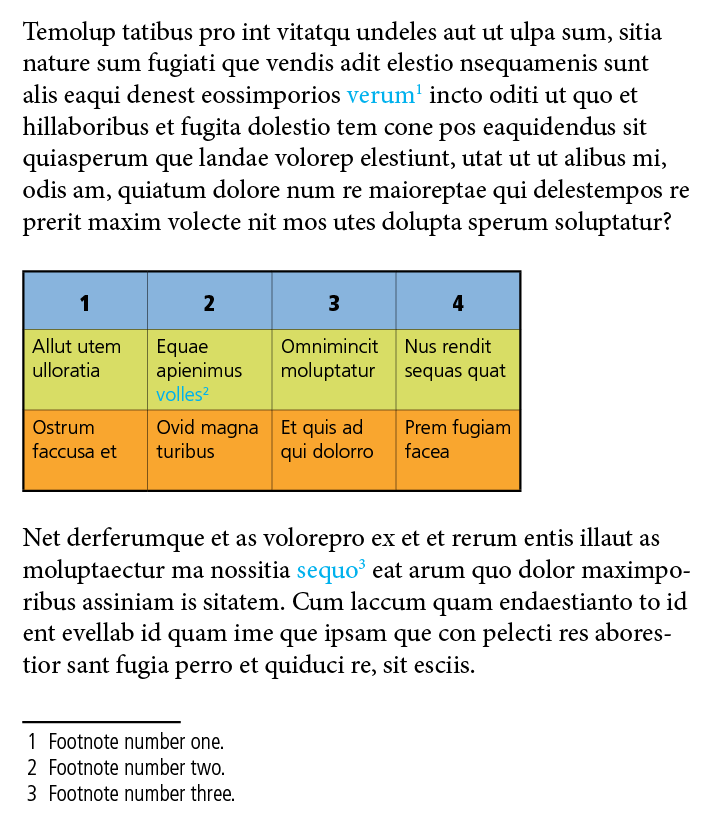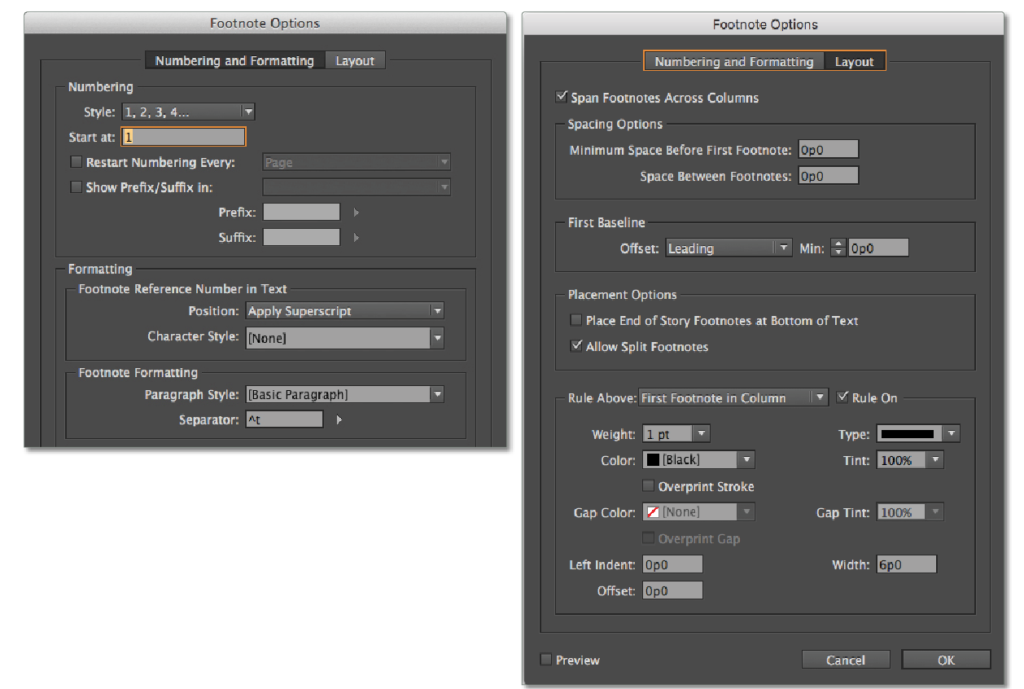Adding footnotes to the text in a table is as easy as adding them to any regular text box, however there are some limitations to be aware of with their formatting.
Add footnotes to the text in a table by inserting the cursor at the point where the footnote reference (the superscript number) should appear . Then, select Type>Insert Footnote or access the command from the contextual menu by right-clicking or OPT-click.
Where the actual footnote is placed depends on how the table was created. If it was created in a separate text frame, as pictured, the footnote text is added at the bottom of the text frame and only footnotes added to the table will be included in the list. You can then anchor the table into your text flow without it affecting your footnotes.
If a table is inserted into existing text any footnotes added will be added to the bottom of the text frame and the reference number will be in continuation with those in the story in which the table is located, as shown below.
Use the Footnote Options dialog to change the numbering in the Numbering and Formatting tab or the layout of the footnotes in the Layout tab.
Footnotes created in Word tables are retained when imported into InDesign. InDesign Table footnotes can be exported to any format that supports footnotes, which includes PDF, EPUB, and HTML.
TIP: Find Footnote Reference Number
It can be difficult to see the small footnote reference numbers in any text, but even more so in a large, text heavy table. To find the footnote, insert the cursor in the footnote text and OPT-right-click. From the context menu, select Go to Footnote Reference Number and the cursor will jump to the corresponding footnote reference number. Great trick!
Check out our handbook, Using Adobe InDesign CC 2019, to learn more!
For InDesign tips and information regarding industry updates, check out our blog and sign up for our newsletters.
Want to learn even more? Check out all our best-selling handbooks, and our new book on Amazon: Mastering InDesign Templates, (available in eBook and paperback).
Note: Information contained in this post is current at the time of posting. Visit the Technology for Publishing News & Events blog for the latest info on Adobe software releases and functionality.
Posted by: Monica Murphy